Coupler.io Features & Limits
Our pricing is designed to let you only pay for effective usage.
Table of contents
- Accounts
- Users
- Data destinations
- Data refresh
- AI insights
- Data Sources
- Data Volume
- Dashboard templates
- Data Sets
- Webhooks
Introducing the Coupler.io features & limits
Coupler.io has a set of features and limits that are defined by the billing plan. Please see our Pricing Page for a full comparison of all plans and their features & limits.
Now, let's dive deeper into those.
Accounts
A limit that refers to the number of accounts the customer can connect to.
An account refers to a single advertising, analytics, or CRM account you can connect from any data source. For example, with the Active plan, you can connect up to 15 accounts across all your sources, such as 5 Google Ads accounts, 5 Facebook Ads accounts, and 5 Google Analytics accounts.
Once you add the maximum number of accounts of your current billing plan, you will see the following warning:

Once you exceed the account limit and run a data flow, your data flows will fail with the following error:

To continue running your data flows, you will need to:
- disable or delete some accounts until you're within your current plan's account limit, or
- upgrade to a plan with more accounts as needed, or
- contact the support team to buy additional accounts for your current plan (starting from the Starter plan tier). We have the following set of accounts add-ons that can be acquired: 10, 50, 100, 200, and custom for 500 plus.
Please see this limit described in detail in the dedicated article.
Users
You can invite people to your Coupler.io account for shared use.
Once you add the maximum number of users to your account on your current billing plan, you will see the following warning on the Users page:

If you downgrade to a plan with fewer user seats than your previous plan, and your current number of users exceeds the new limit, you'll see this error on your dashboard:

To remove the view-only restriction, you will need to delete some users until you're within your current plan's limit, or upgrade to a plan with more user seats as needed.
Data Destinations
A data destination is an application where you can export your data using Coupler.io (e.g., Google Sheets, Looker Studio, BigQuery). Your plan determines how many different destination applications you can use.
For example, the Starter plan includes 1 data destination. If your first data flow exports to Google Sheets, all subsequent data flows must also use Google Sheets. You cannot export to Looker Studio, BigQuery, or any other destination.
To switch destinations, you need to:
- Delete all the data flows using your current destination and create a new data flow with your new preferred destination, or
- Update all data flows' destinations to the new preferred destination you chose.
Once you reach the maximum number of data destinations on your current billing plan, you will see the following warning on the dashboard:

Your data flows will also start to show this error:

To continue running your data flows, you will need to update the destination so you're within your current plan's data destination limit, or upgrade to a plan with more data destination limit as needed.
Please see the list of all the data destinations supported by Coupler.io here.
Data refresh
Coupler.io allows you to automatically run your integrations on schedule to eliminate manual work.
You can schedule your data flows' runs with intervals starting from every month to every 15 minutes, depending on the billing plan.
Please see this feature described in detail in the dedicated article.
AI Insights
When you use a template that exports data to the native Coupler.io Dashboard, you can generate an AI insight:
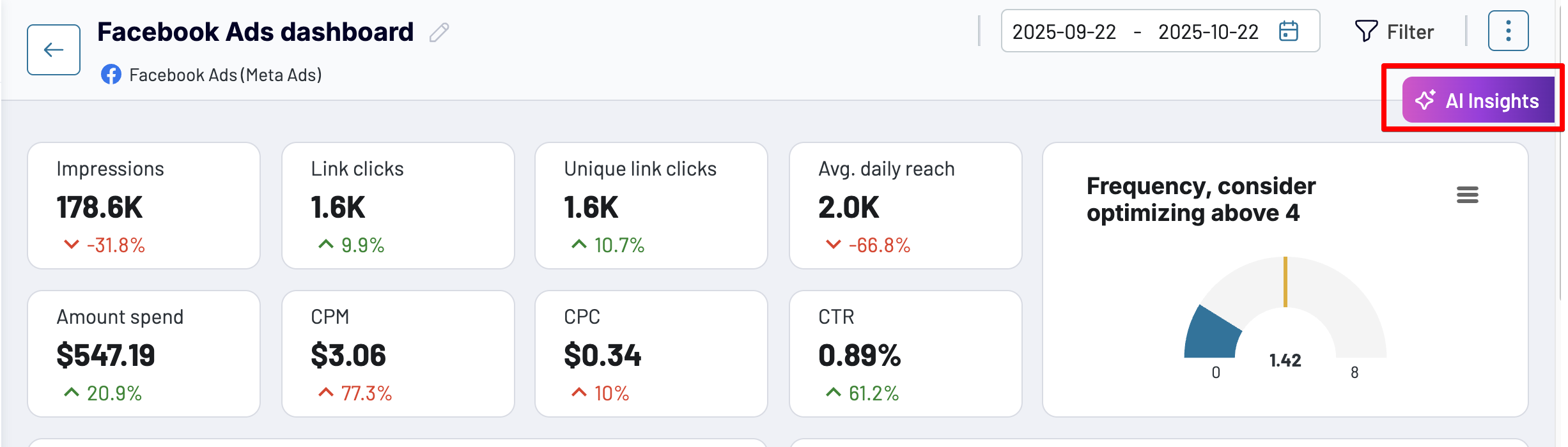
AI Insights provide real-time summaries and next-best-action recommendations displayed directly in your native Coupler.io Dashboards:
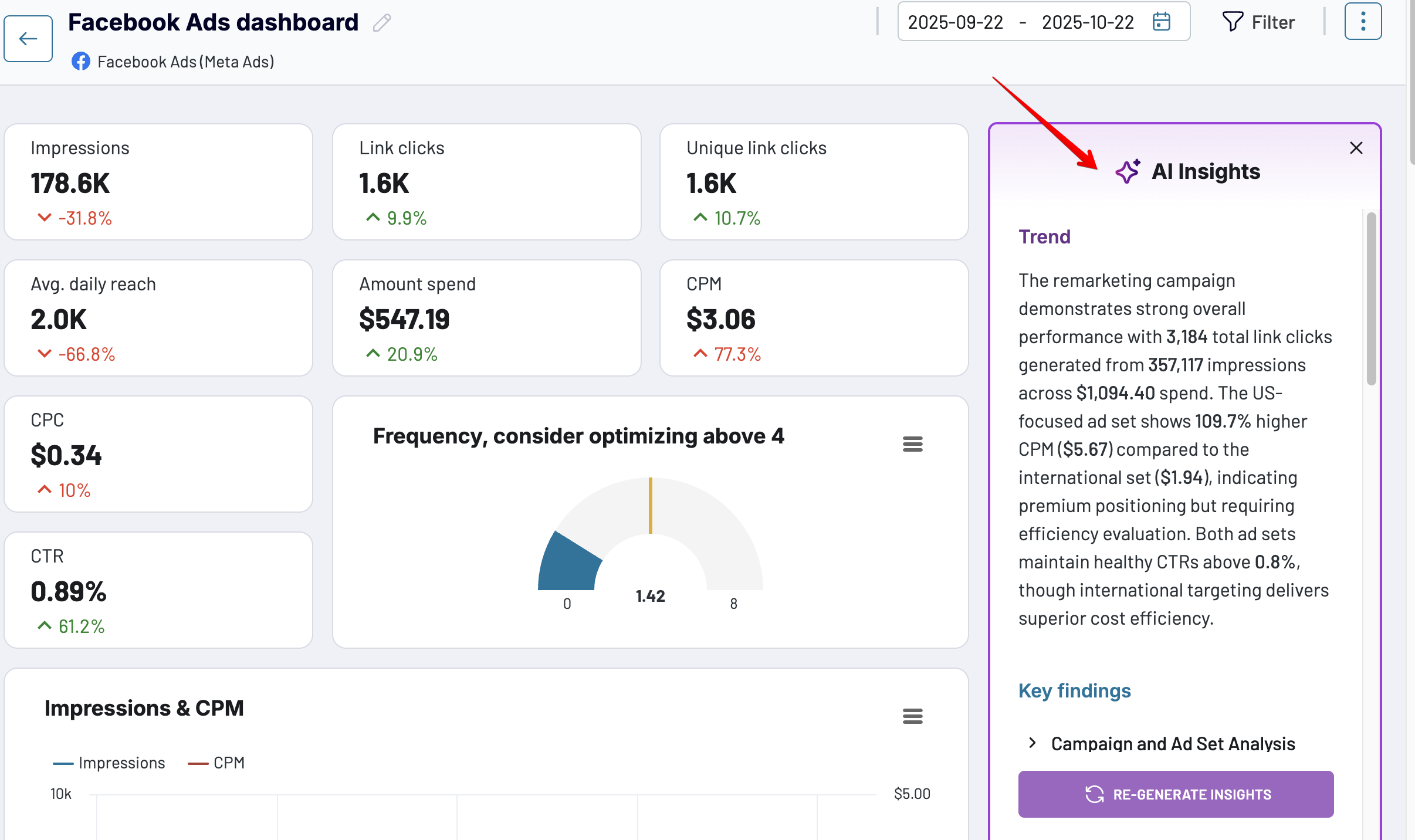
Clicking the AI Insights button for the first time (or the Re-generate Insights button for previously generated insights) counts as one AI insight.
The number of AI insights you can generate per billing cycle depends on your plan.
Once you run out of AI insights limit, you'll see this error:
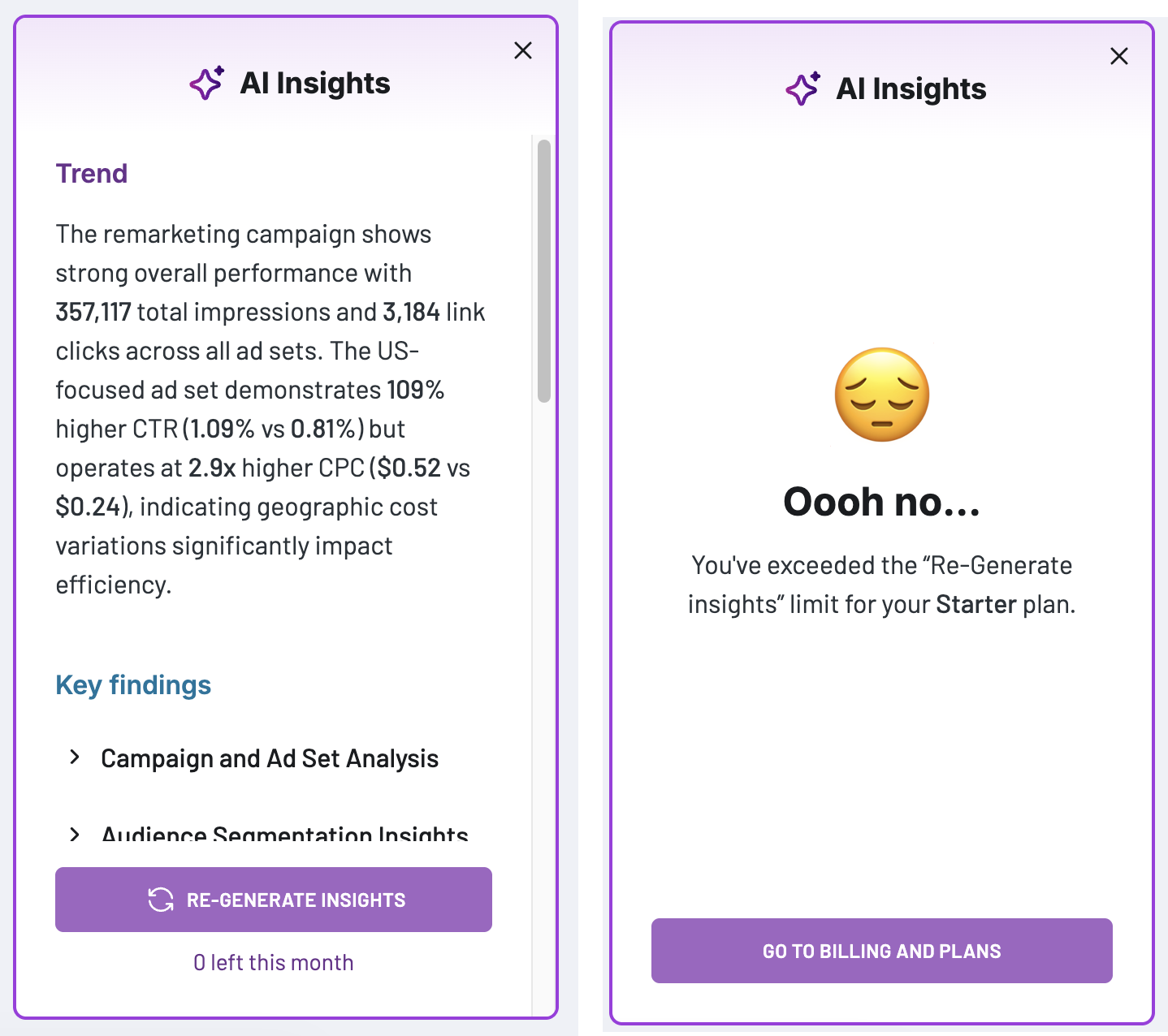
You can monitor the number of AI insights you've generated for the billing cycle from the AI Insights page.
To increase your monthly AI Insights limit, contact our support team.
Data Sources
A data source is an application where you can pull data from using Coupler.io (e.g., Google Sheets, QuickBooks Online, Google Ads, etc.).
Plan limits:
- Free plan: Limited to 1 data source application only
- Paid plans: Unlimited data sources (subject to your account limit)
Please see the list of all the data sources supported by Coupler.io here.
Data Volume
A limit that defines how many rows of data you can pull from your data source(s).
Data Volume limit is as follows:
- Free plan: 100 rows/run for any Data Source
- Starter plan: 5,000 rows/run for any Data Source
- Other paid plans: Unlimited
How is the Data Volume limit calculated?
The Data Volume limit is calculated on the data source level. It is not a cumulative limit - each bigger value replaces a smaller one.
If you try to fetch more rows than your current Data Volume limit allows, you will see a corresponding warning message:

This notification is only visible after a data flow's finished run that exceeds the limit. If you reduce the dataset you're pulling to meet your allowed Data Volume limit - this warning message will be gone.
In both cases, your data will be imported to the destination. Only if your Data Volume is reached, you'll get a cut-out data set. E.g. if you're pulling 150 rows on a free plan >> you will get the first 100 rows from that dataset into your destination (and will see the corresponding warning about it).
Note: Data Volume is defined by the number of rows your data source returns before the "Data sets" step in Coupler.io.
E.g.:
You're pulling 150 rows of data on a free plan (Data Volume limit of the free plan is 100 rows).
On Data Sets in Coupler.io, you filtered your dataset, and got 80 rows of data as a result.
During this data flow's run, you will still see a warning about reaching the Data Volume limit, since your original dataset (before data sets) was 150 rows.
To be in line with your Data Volume limit, you need to filter data on the source level.
Please see more in our dedicated article.
The Data Volume limit is calculated separately for each data source. Once your scheduled data flow has a source that reaches this limit, you will receive an email notification about this, and the automatic data refresh will be turned off. To proceed with automatic runs, you'll need to upgrade the billing plan or reduce the data size.
Dashboard Templates
Coupler.io offers a catalog of pre-set up reporting dashboard templates that you can access from any billing plan.
Please note that while you are allowed to access all templates, not all templates will be completely usable for users with a low account limit allowance.
Data sets
Data sets in Coupler.io allow you to preview and modify your data before importing it to the destination. Please see more in our dedicated article.
- Custom formulas - the ability to add custom calculated (formula) columns to your data. Please see more in our dedicated article.
- Append, Join, and Aggregation - data combining modes that give the ability to fetch data from several sources at the same time and combine it into a unified dataset. Please see more in our dedicated articles.
The ability to preview data and add custom formula columns to it is available on all Coupler.io billing plans.
The ability to combine data with Append, Join, or Aggregation modes is available only on the paid plans.
Webhooks
A paid feature that allows you to integrate your Coupler.io data flows with 3rd party apps (run your Coupler.io data flows from 3rd party apps/ trigger external automations after your Coupler.io data flows run). This feature is only available starting from the Pro plan.
Please see this feature described in detail in the dedicated article.