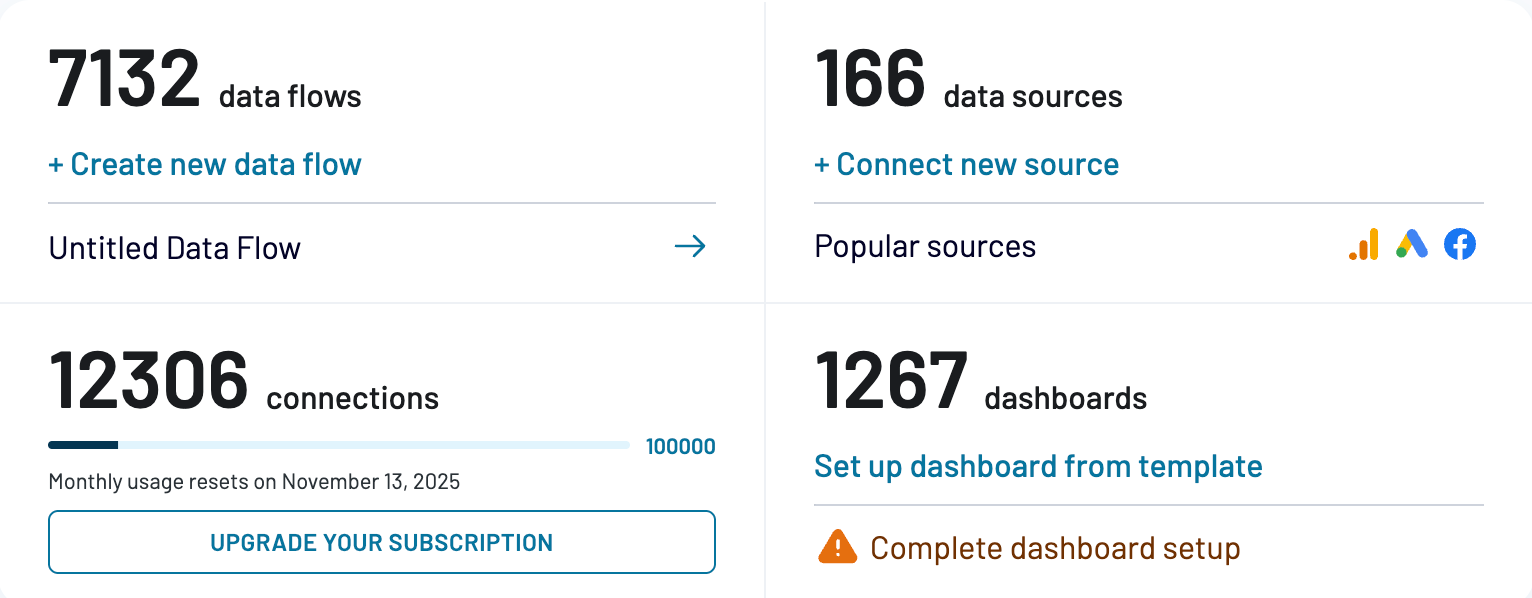How does Coupler.io calculate Data Connections? [legacy plans]
- What is a Data Connection
- How is the Data Connections limit calculated
- What happens if the Data Connections limit is reached
- What to do if I reach the Data Connections limit?
- How to check how many active Data Connections l have?
This article explains the data connection limitations that applied to legacy subscription plans. Starting from the new pricing in October 2025, data connections are no longer limited.
What is a data connection?
A data connection in Coupler.io is defined by the interaction between a data flow and the source application, along with the specific account being accessed. Each unique combination counts as a separate connection.
Eg: you have set up a Facebook Ads data flow and pulled data from one Ad account using this data flow to Looker Studio. This setup equals 1 data connection in Coupler.io.
How is the Data Connections limit calculated
One data connection in Coupler.io is calculated as follows:
data flow * source application * source application's account (tenant, page, property, ad account, etc) = 1 connection
Let's review some examples:
- 1 Airtable data flow => 1 connection
- 1 data flow with 2 Airtable sources => 2 connections
- 2 Airtable data flows => 2 connections
- 1 GA4 data flow that pulls data from 2 properties => 2 connections
- 1 Facebook Ads data flow that pulls data from 3 Ad accounts => 3 connections
- 2 QuickBooks Reports data flows: one pulls a Proft and Loss report, the other pulls a Balance sheet report => 2 connections
- 1 Google Sheets data flows that pulls data from 2 sheets of 1 Google Spreadsheet => 1 connection
Notes:
- If you added multiple sources to the data flow - only enabled sources are counted towards the used data connections. Disabled sources are not counted.

- Using a Coupler.io source in your data flow = 0 connection
Meaning 1 Facebook Ads data flow with 2 sources:
— a Facebook Ads source that pulls data from 1 Ad account
— a Coupler.io source
= 1 connection.
- Data Connections limit counted per one Coupler.io account.
If you are a user of multiple Coupler.io accounts, limits on each account will be counted separately.
What happens if the Data Connections limit is reached
If you try to run an data flow after reaching your current Data Connections limit, you will see the following error:
You've reached the maximum number of data connections allowed by your plan. Please upgrade to add more connections or disconnect an existing one.

If you enabled automatic schedule for your data flows and then reached the Data Connections limit - your data flows' scheduled runs will fail with an error. If its executions finish with an error 6 times in a row, further automatic runs for such data flows will be disabled.
What to do if I reach the Data Connections limit?
If you reach the Data Connections limit, you have the following options:
- Decrease your current Data Connections usage. This may include: deleting data flows/ disabling some sources you do not need/ decreasing amount of selected tenants/ad accounts in your data flows.
- Upgrade to one of the new billing plans that matches your needs. Our support team can help you find the best option for your current usage.
Once you do any of the above - all the scheduled data flows that failed due to reaching the Data Connections limit will be re-enabled and re-run automatically.
How to check how many active Data Connections l have?
Navigate to the Billing Dashboard in your Coupler.io account or to the Home tab.
The number of Data Connections you have used and how many you still have available are displayed under "Data connections":