Troubleshooting: Power BI destination
Most common issues with Power BI destination
Error "(404): Not Found"
When connecting Power BI, the error "Web.Contents failed to get contents" or "Unable to connect" with the detail "404: not found" is returned:

This error appears when you try to show data in Power BI destination before running a data flow in Coupler.io. Please know it is required to run the data flow successfully in Coupler.io first before the generated destination link produces data:
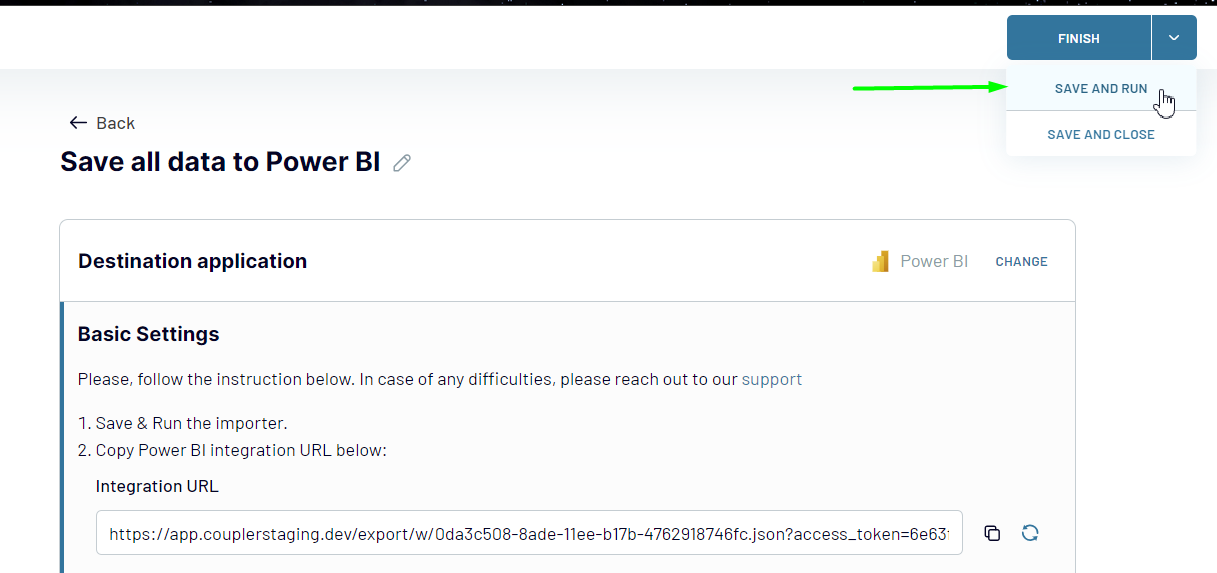
Please try to run your data flow first, wait until it's finished, then import the data to Power BI again.
For the full instruction on Power BI destination setup, please visit our dedicated article: Power BI destination setup
New columns are not showing in Power BI
If the new columns you added in your data flow are not showing in your Power BI destination even after refreshing them (by following this guide), then there could be an issue with the way the fields are expanded.
To verify this, please do the following:
Go to the query editor

Edit (click the gear icon) the step,
Expanded Column1(The column name may be different, but usually it looks like below):
- Check if you can see the missing fields there and select them. Note: Do not use the search bar as it will de-select other fields.
- Click OK
- Click File -> Close and Apply
After that, the schema will be refreshed - the field will be visible on the right