Power BI destination setup
Review this guide to learn how you can set up Power BI destination for a number of supported by Coupler.io data sources.
1. Select Power BI destination

2. Copy integration URL

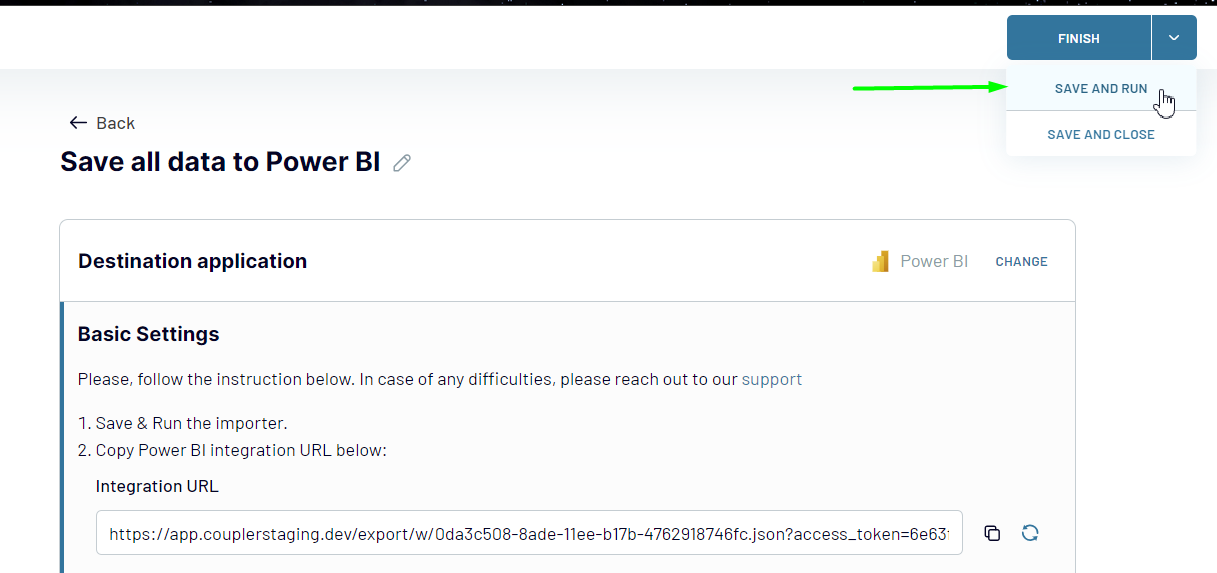


4. Open Power BI application (desktop):

4.1 Select "Get Data" -> "Web"

4.2 Insert Integration URL you copied on step 3 and Click "OK":

4.3 Review your data in Power BI -> Click "Close & Apply" to proceed with report setup:

4.4. Use data from Coupler.io for your dashboard development:

5. Set up an automatic data refresh
5.1. Set up a schedule for data refresh
Specify Interval, Days of the week, Time of the day, and Schedule time zone to run the Automatic data refresh.
Learn more about Automatic data refresh.
Important note: If no automatic data refresh is scheduled and the data flow has not been run in more than 60 days the Integration URL will not work, and an error notification on Power BI will prompt you to run the data flow manually.
5.2. Save the changes
Click SAVE AND RUN to save the parameters and run the initial import right away.
6. Refresh data on Power BI side
Review detailed guide about How to refresh data in your Power BI dashboard with Coupler.io?