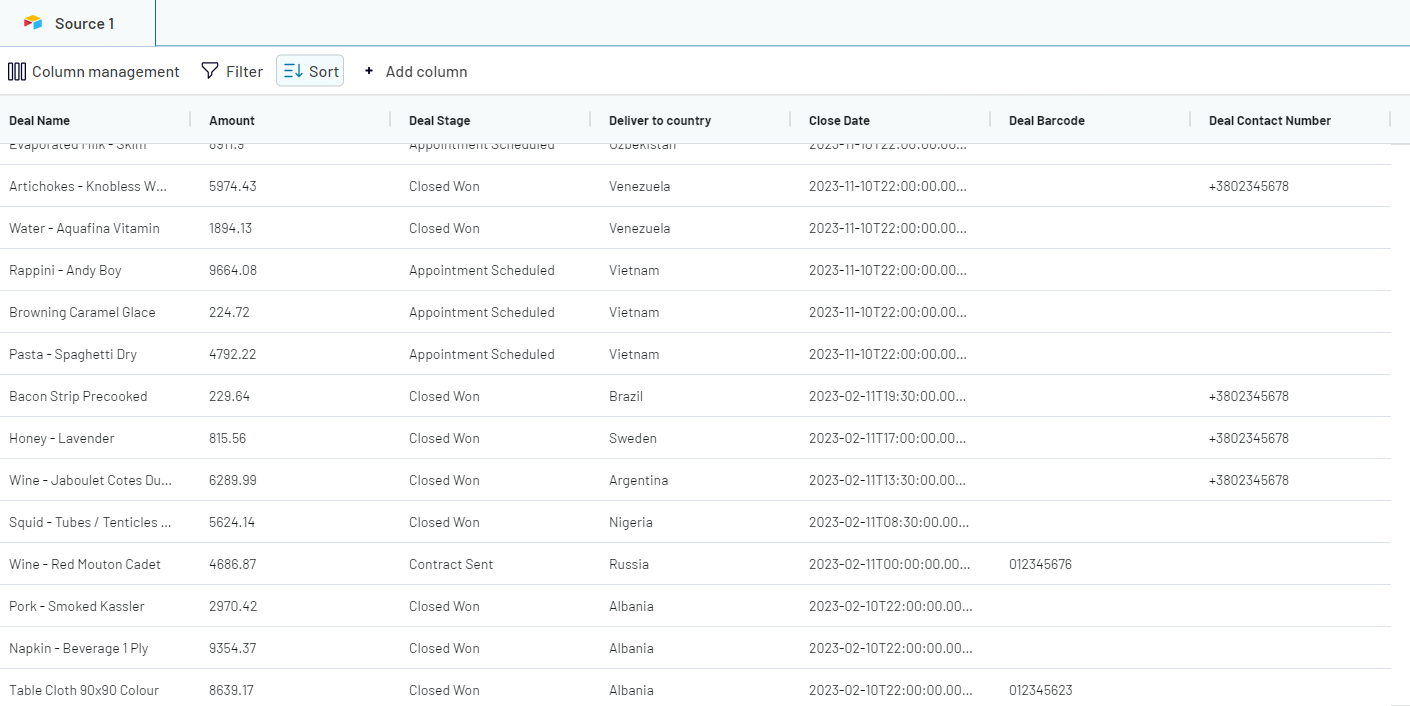Data sorting
Sort data by several columns
Data sorting allows you to arrange your data in ascending or descending order based on the chosen columns. This would be helpful in finding patterns, trends, or rank values. You can sort strings, numbers, and dates. You can also sort by multiple columns, the first column being the priority sorting criteria.
1. To sort data from your columns, you must click on the sort button:
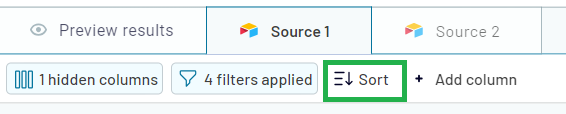
2. Click the first dropdown box and select any of the columns you wish to sort
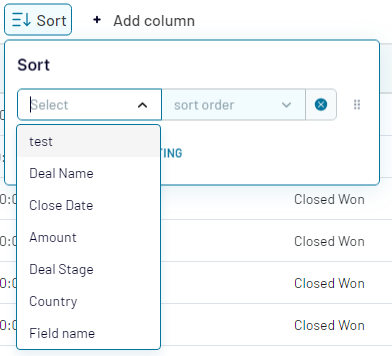
3. Select your desired order (Note: The options change depending on the selected column's data type). For Date, Date time, and Number data types, the options are 1→9 or 9→1. For String, it is A→Z or Z→A
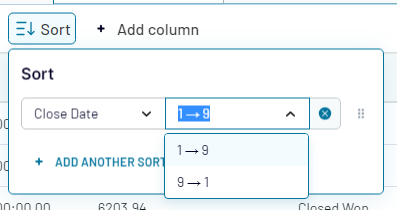
4. The data will be sorted automatically.
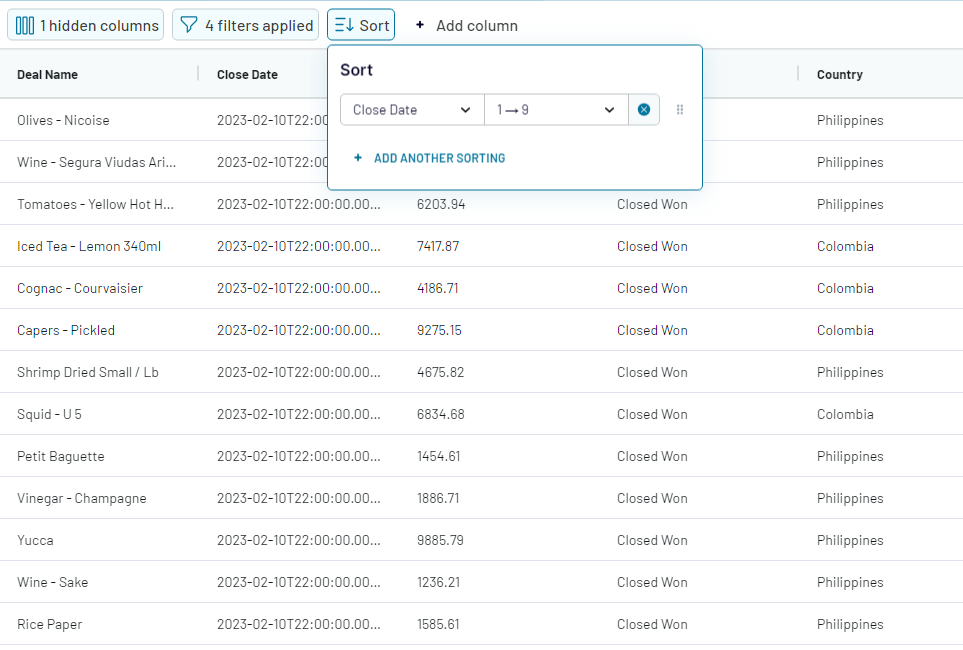
Clearing the sort criteria will reset the data back to the original order the data was fetched.
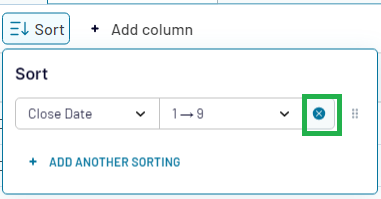
You can also add more sorting criteria based on your preference. However, the priority in sorting depends on which column is at the top. You can move the sorting criteria to change the sorting priority:
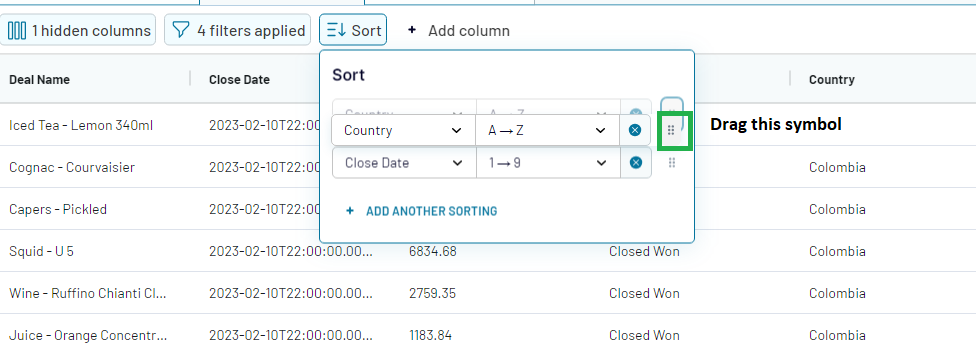
For example, you wanted to sort the below data by country and you also wanted them presented from the newest close date to the old.
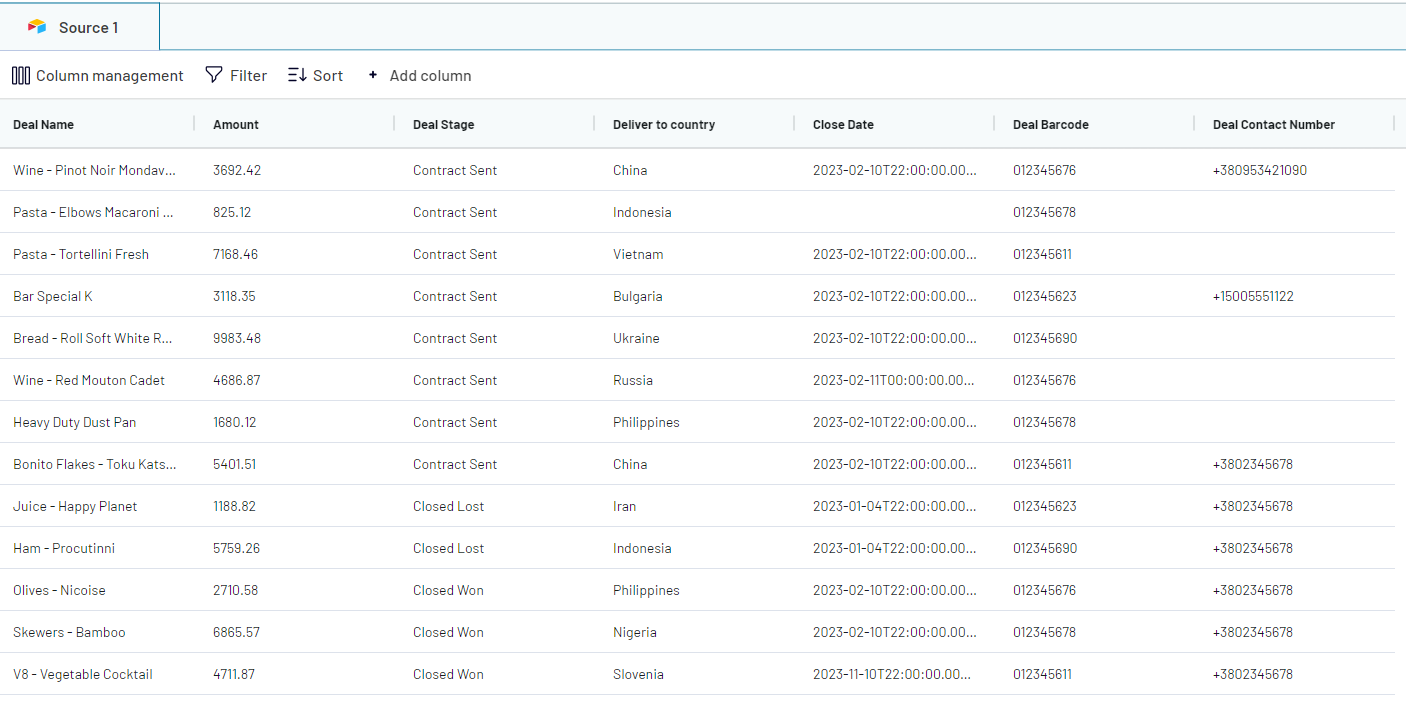
Sorted by country but close date is not yet sorted:
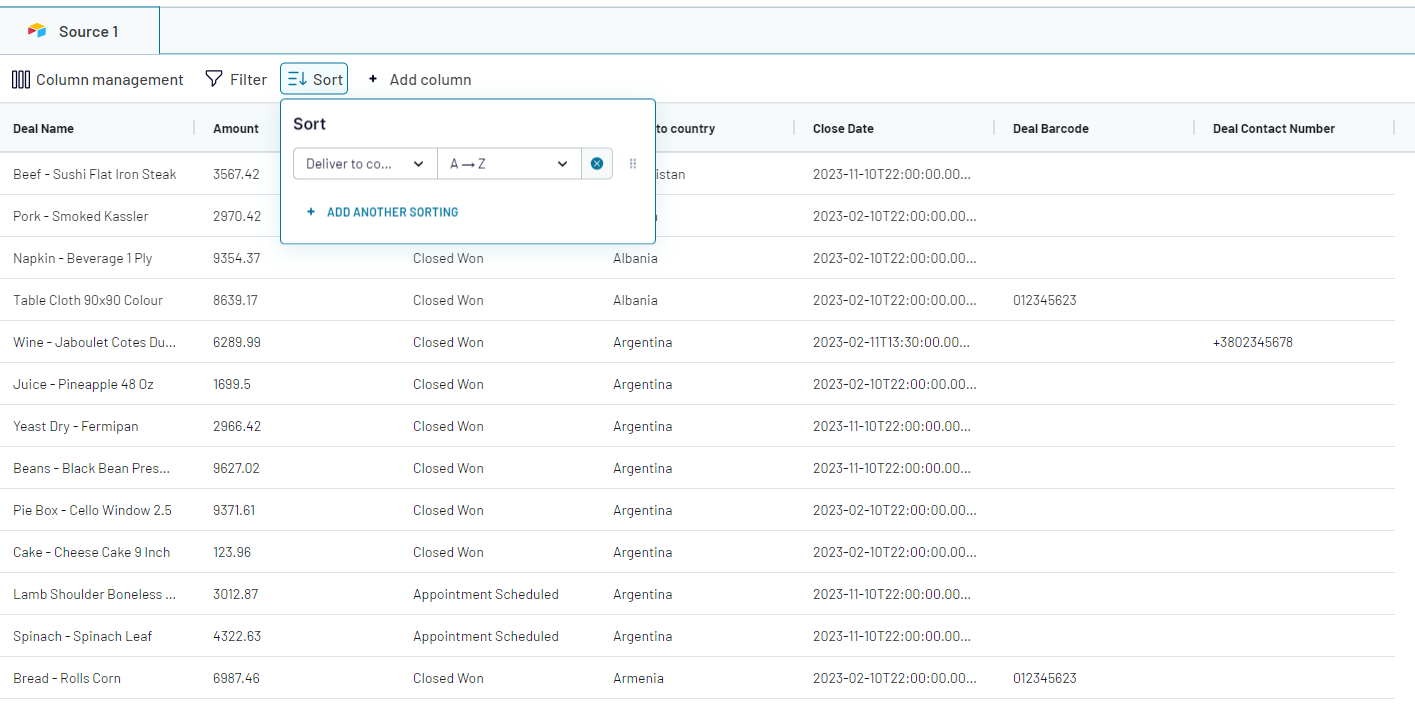
Added another sorting criteria. Now, we get the desired result:
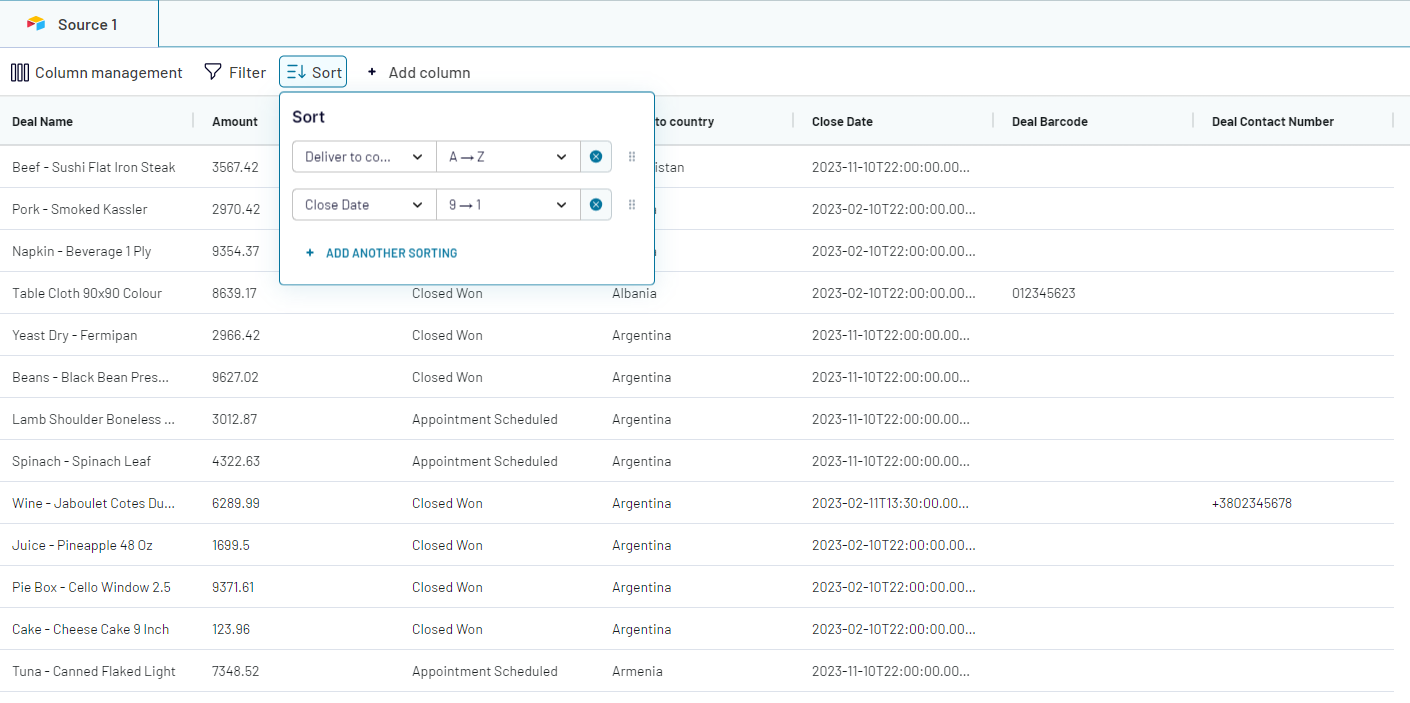
If we move the positions of the sorting criteria ("Close Date" criteria above "Deliver to country" criteria). Then, the priority of the sorting will change. The data will be sorted by close date first, before it will be sorted on the country where it will be delivered: