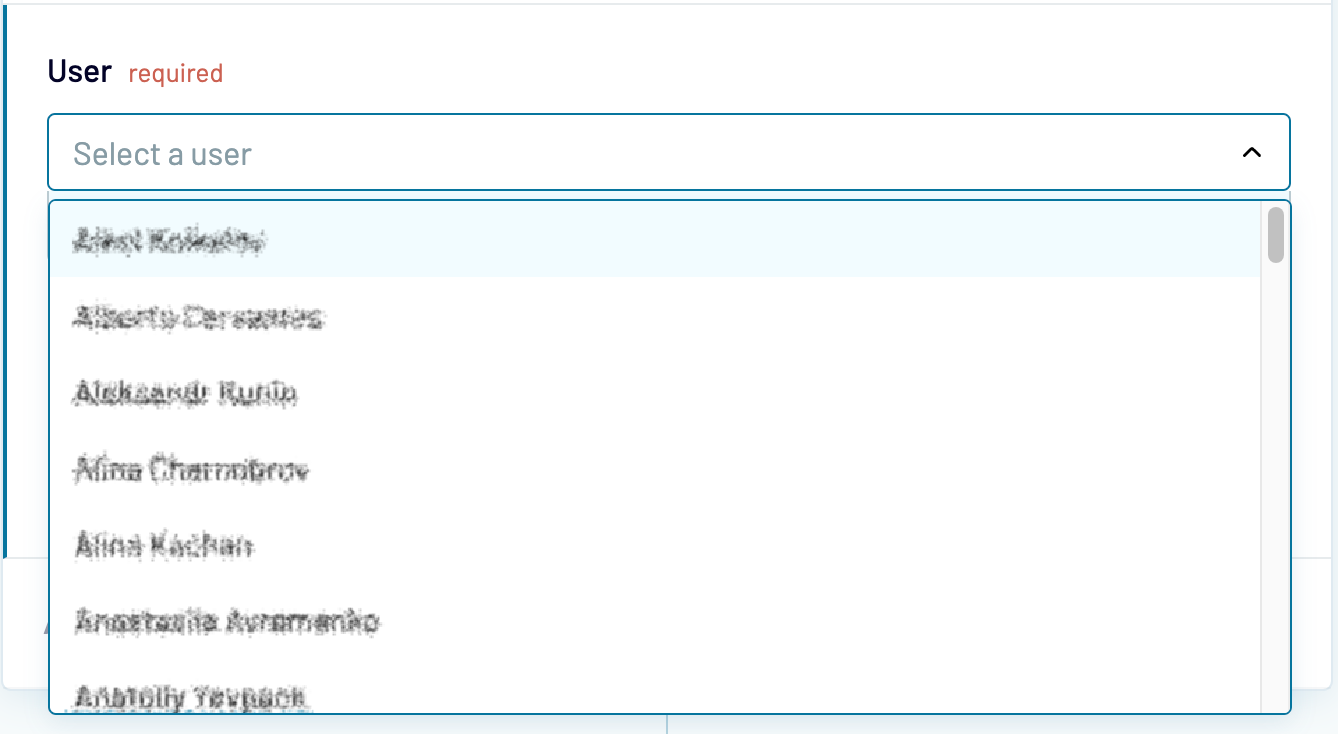Calendly data source
Learn how to set up a Calendly data source and then move files data to one of the data destinations supported by Coupler.io.
2 steps to complete the setup
1. Set up your data source
1.1. Connect your Calendly account:
- Click Connect:
- Click Connect to Calendly:
- Sign in to your Calendly account via email, Google, or Microsoft account
- Close the confirmation window.
- Return to the Сoupler.io application
1.2. Select Calendly data entity
Supported basic data entities:
- Available time for user
- Busy time for user
- Event types for organization
- Event types for user
- List of users for organization
- Routing forms
- Scheduled events for organization
- Scheduled events for user
Supported reporting data entities:
- Report: Events
- Report: Events with invitees
- Report: Questions and answers
- Report: User availability

1.3. Select User (required by part of basic entities)
Admin can export data for all users of the organization:
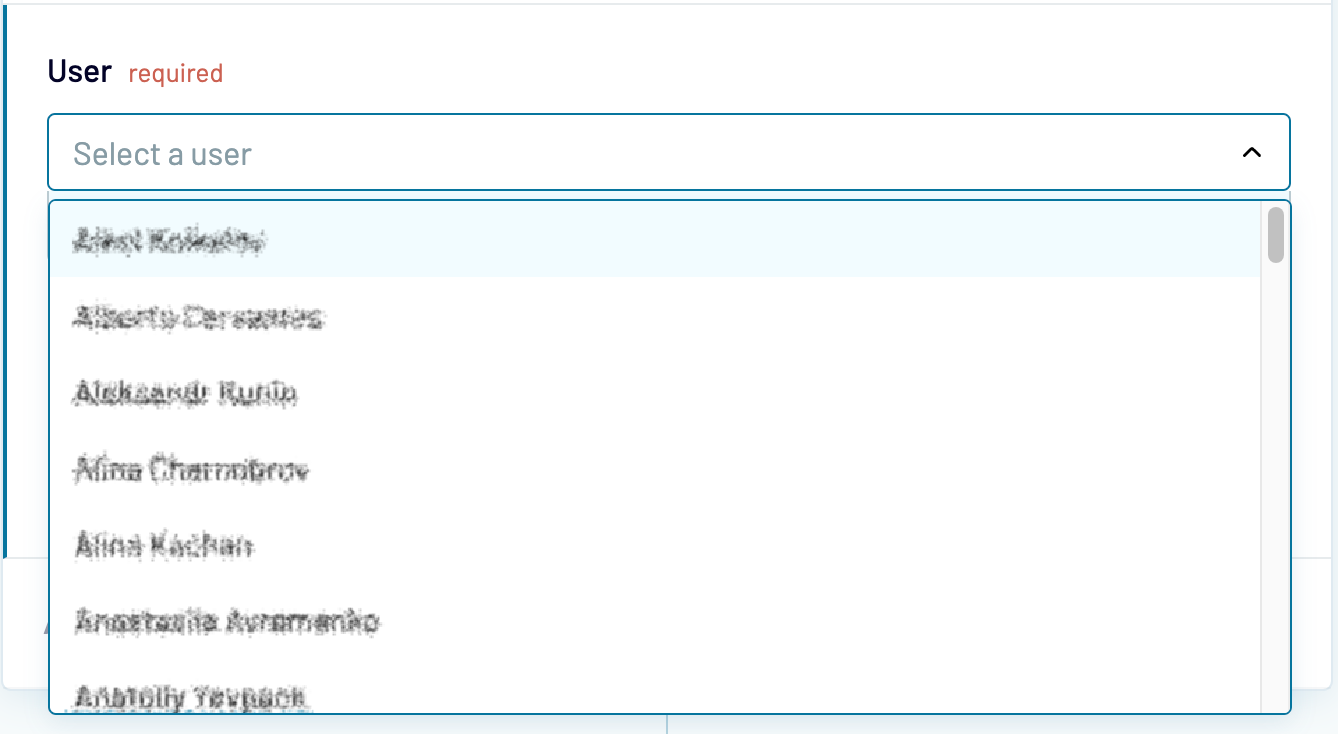
- A member can export data only for their user:

1.4. Select date range (required by part of the entities)
This is a mandatory field for all reports and a "Busy time for user" basic data entity.
- Start date - specify the beginning of the date range in YYYY-MM-DD HH:mm format (e.g. 2023-05-01 00:00). You can also use date&time macros.

- End date - specify the end of the date range in YYYY-MM-DD HH:mm format (e.g. 2023-05-24 00:00). Date should be after "Start date". You can also use date&time macros.

2. Set up your data destination
Continue setting up the integration, depending on the tool you want to import data to. Select your tool from the list of supported data destinations and follow the relevant setup guide.