Harvest advanced filters
Starting from the end of February 2023, in addition to the date filters, Coupler.io allows you to filter Harvest data by almost any property.
Content
Advanced filter structure
- key (e.g. 'from')
- value (e.g. '2023-01-01')

The key means the field name which you want to apply the filter to.
The value is the value to compare the key against.
Filters per data entity
Clients
| Key | Value | Description |
| is_active | Boolean: true or false |
Pass true to only return active clients and false to return inactive clients. |
Example:
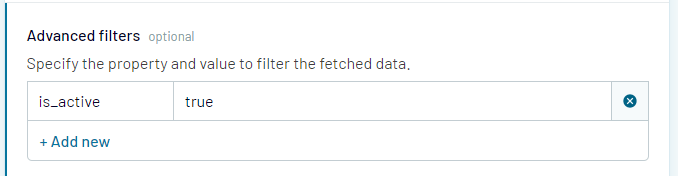
Client Contacts
| Key | Value | Description |
| client_id | Integer: Ex.: 12345678 |
Only return contacts belonging to the client with the given ID. |
Example:

Estimates & Estimates with line items
| Key | Value | Description |
| client_id | Integer. Ex.: 12345678 |
Only return estimates belonging to the client with the given ID. |
| from | Date. Ex: 2023-01-01 |
Only return estimates with an issue_date on or after the given date |
| to | Date. Ex: 2023-01-31 |
Only return estimates with an issue_date on or before the given date. |
| state | String: draft ,sent ,accepted , or declined |
Only return estimates with a state matching the value provided. You can only specify one value at a time (e.g. draft only or sent only, etc.) |
Example:

Expenses
| Key | Value | Description |
| user_id | Integer. Ex.: 1234567890 |
Only return expenses belonging to the user with the given ID. |
| client_id | Integer. Ex.: 12345678 |
Only return expenses belonging to the client with the given ID. |
| is_billed | Boolean: true or false |
Pass true to only return expenses that have been invoiced and false to return expenses that have not been invoiced. |
| from | Date. Ex: 2023-01-01 |
Only return expenses with a spent_date on or after the given date. |
| to | Date. Ex: 2023-01-31 |
Only return expenses with a spent_date on or before the given date. |
Example: 
Expenses Categories
| Key | Value | Description |
| is_active | Boolean: true or false |
Pass true to only return active expense categories and false to return inactive expense categories. |
Example: 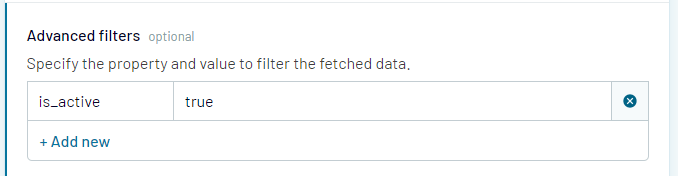
Invoices & Invoices with line items
| Key | Value | Description |
| client_id | Integer. Ex.: 12345678 |
Only return invoices belonging to the client with the given ID. |
| from | Date. Ex: 2023-01-01 |
Only return invoices with an issue_date on or after the given date. |
| to | Date. Ex: 2023-01-31 |
Only return invoices with an issue_date on or before the given date. |
| state | String: draft ,open ,paid , or closed |
Only return invoices with a state matching the value provided. You can only specify one value at a time (e.g. draft only or open only, etc.) |
Example: 
Projects
| Key | Value | Description |
| is_active | Boolean: true or false |
Pass true to only return active projects and false to return inactive projects. |
| client_id | Integer. Ex.: 12345678 |
Only return projects belonging to the client with the given ID. |
Example: 
Project task assignments
| Key | Value | Description |
| is_active | Boolean: true or false |
Pass true to only return active task assignments and false to return inactive task assignments. |
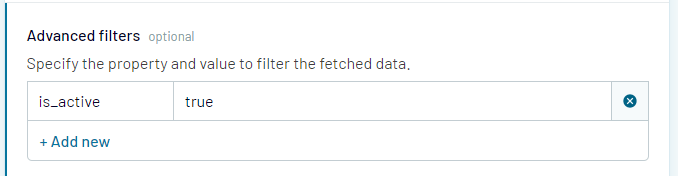
Project user assignments
| Key | Value | Description |
| user_id | Integer. Ex.: 1234567890 |
Only return user assignments belonging to the user with the given ID. |
| is_active | Boolean: true or false |
Pass true to only return active user assignments and false to return inactive user assignments. |
Example:

Tasks
| Key | Value | Description |
| is_active | Boolean: true or false |
Pass true to only return active tasks and false to return inactive tasks. |
Example:
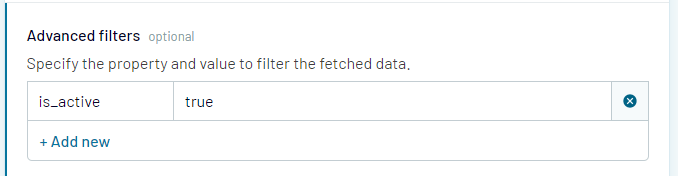
Time entries
| Key | Value | Description |
| user_id | Integer. Ex.: 1234567890 |
Only return time entries belonging to the user with the given ID. |
| client_id | Integer. Ex.: 12345678 |
Only return time entries belonging to the client with the given ID. |
| task_id | Integer. Ex.: 12345678 |
Only return time entries belonging to the task with the given ID. |
| external_reference_id | String | Only return time entries with the given external_reference ID. |
| is_billed | Boolean: true or false |
Pass true to only return time entries that have been invoiced and false to return time entries that have not been invoiced. |
| is_running | Boolean: true or false |
Pass true to only return running time entries and false to return non-running time entries. |
| from | Date. Ex: 2023-01-01 |
Only return time entries with a spent_date on or after the given date. |
| to | Date. Ex: 2023-01-31 |
Only return time entries with a spent_date on or before the given date. |
Example: 
Users
| Key | Value | Description |
| is_active | Boolean: true or false |
Pass true to only return active users and false to return inactive users. |
Example:
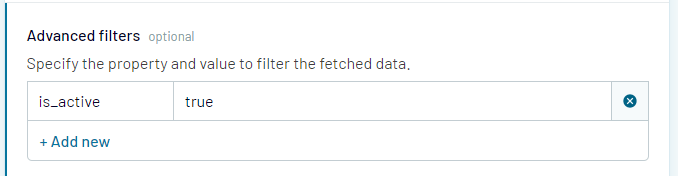
Combine a few filters
It is possible to add several advanced filters. Their conditions will be applied using the AND logical operator:

This filter setup example returns time entries with a spent_date from Jan. 1 to Jan. 31, 2022.
It's also possible to combine the advanced settings with the advanced filter if necessary:

This filter setup example above returns the unbilled time entries under the project with the specified ID.
Possible issues
Filter not working properly (Getting all data or no data): Harvest API does not return an error if there are invalid inputs in the advanced filters. It just ignores the inputs and returns all data or no data at all.
If you cannot set up the needed filter or are not sure if Harvest allows filtering by the needed property - write to our support team and we will help you!