Etsy - export data using CSV
Currently, Coupler.io doesn’t support Etsy.com as a default data source.
Meanwhile, it's possible to export data using CSV importer.
How to automate export of Etsy CSV orders to Google Sheets
You can export your Etsy orders every month by hand, or automate exports on a schedule. The latter sounds pretty good, doesn’t it? The best thing is that you don’t have to code to make this happen. Follow the instructions below to implement automatic exports of Etsy orders or order items to Google Sheets.
Step 1: Choose the CSV to download and open Chrome Dev tools
Go to S hop manager => Settings => Options and select the Download Data tab (just like we described in the above section). Choose the type of CSV report (Order Items or Orders) and period (month and year).
Right-click and choose “ Inspect” => this will open Chrome Dev Tools. Click on the “Network” tab.
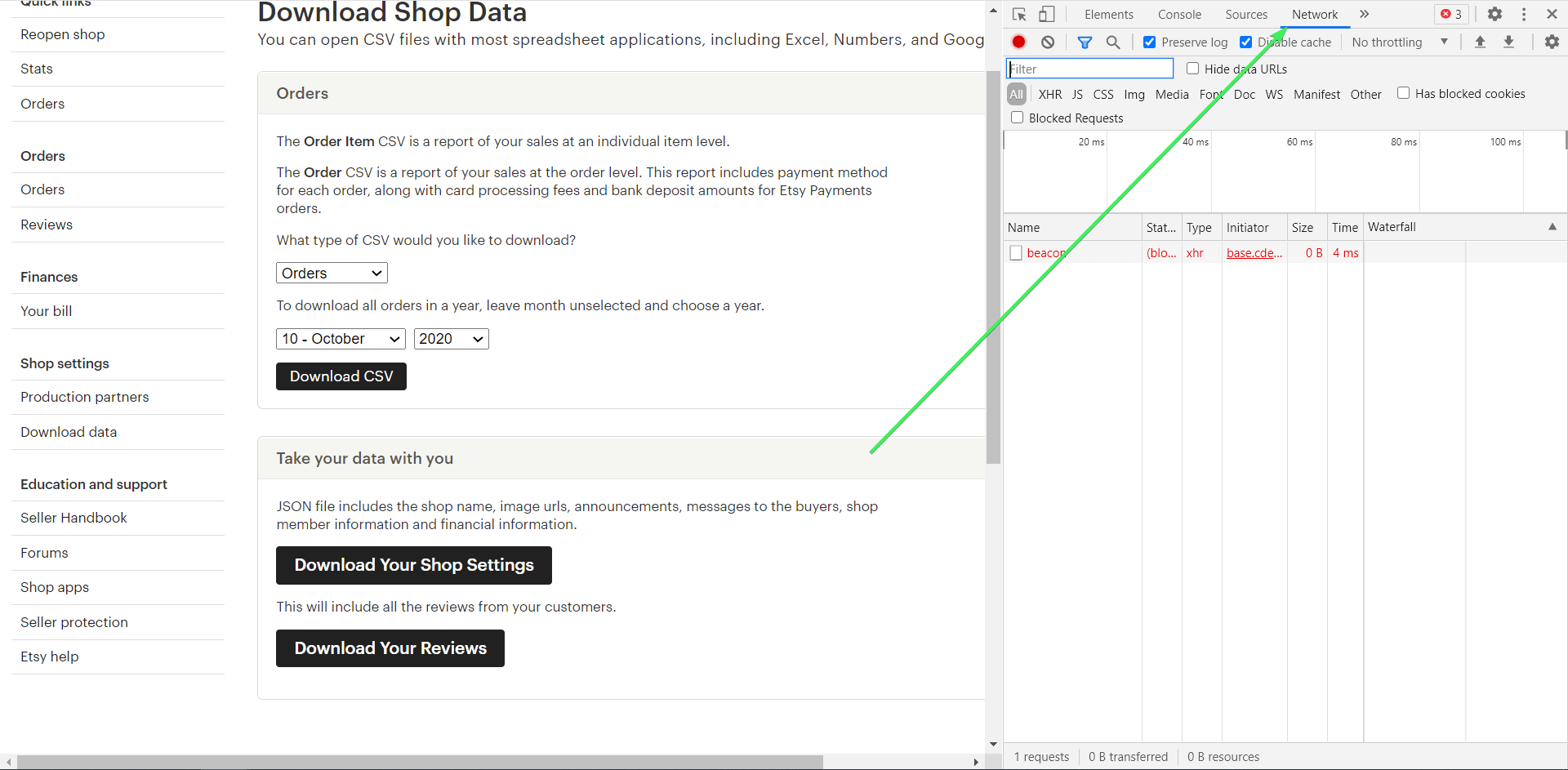
Step 2: Download CSV and find cookie:
Click “ Download CSV“. A new request will appear in the Network tab of the Chrome Dev Tools.
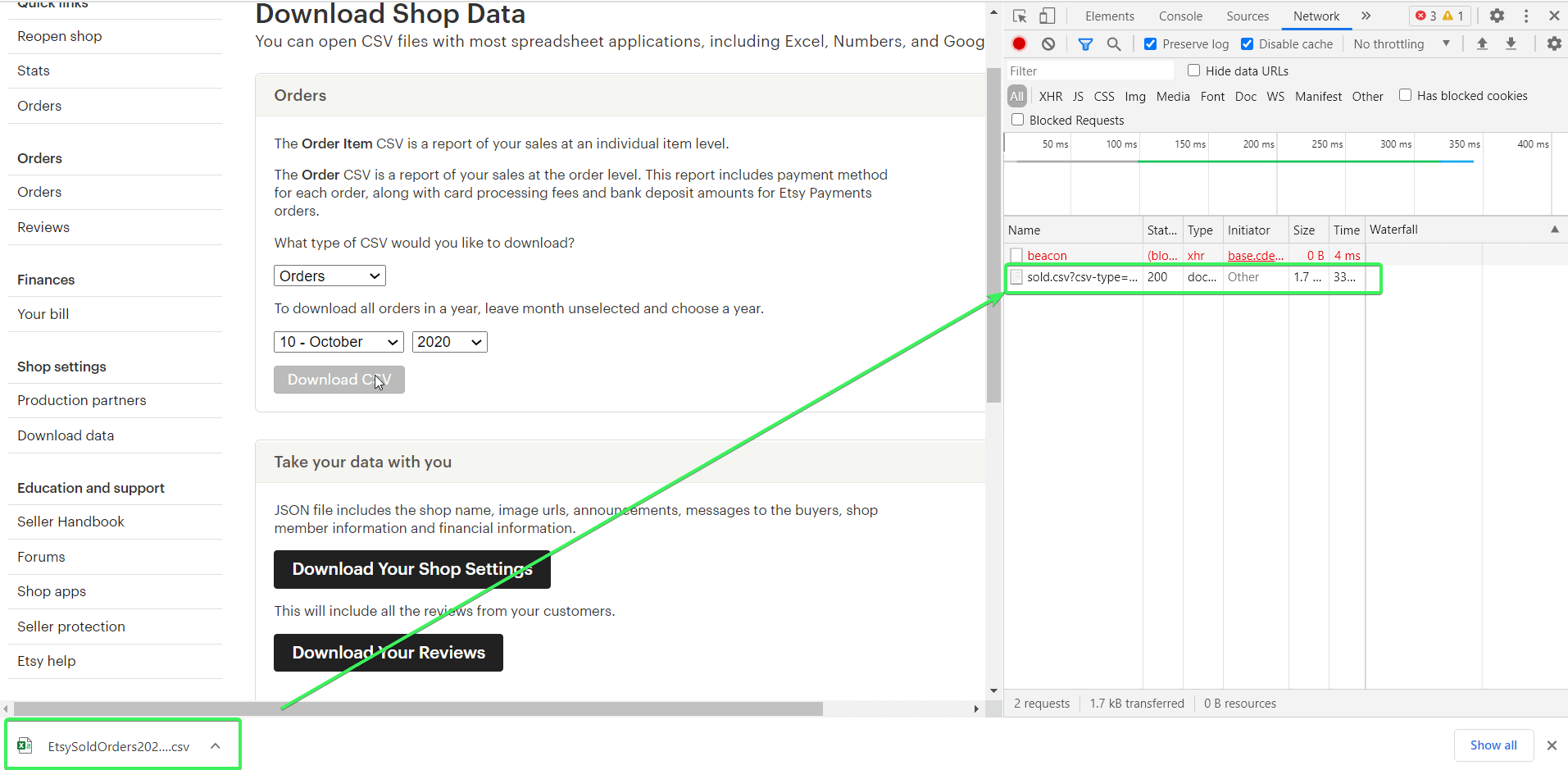
Click on the new request, scroll down to the Request Headers section and find the cookie: header.
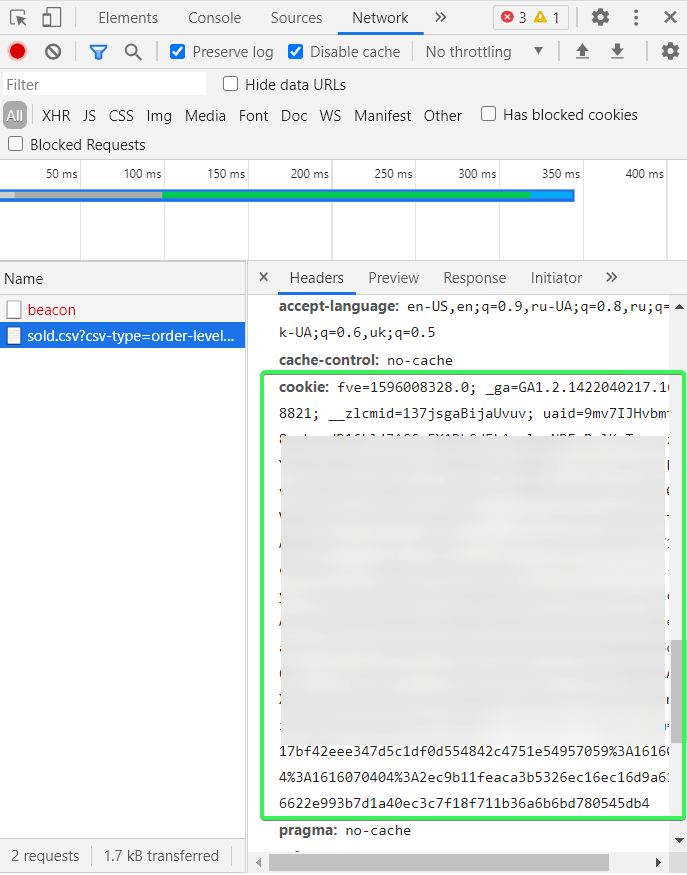
Click on it and copy it to a text editor.
Step 3: Remove the unnecessary cookies
Scan your cookie: header, and remove the values that begin with the following symbols:
_gid_uetsid_uetvidsession-key-wwwsession-key-apexexp_hangover_gcl_au
Doing this should keep the header working for 1 year. In our example, we only had to remove the following:
Step 4: Configure the CSV importer
Coupler.io is an all-in-one solution for importing data to Google Sheets from different sources including apps (Airtable, Pipedrive, Xero, etc.) and data sources (CSV, XLSC, JSON). CSV importer is an integration by Coupler.io to export data from online published CSV, TSV, and Excel files to Google Sheets. This tool will help you automate exports of Etsy orders. You need to:
- Sign in to Coupler.io and click “Add importer“.
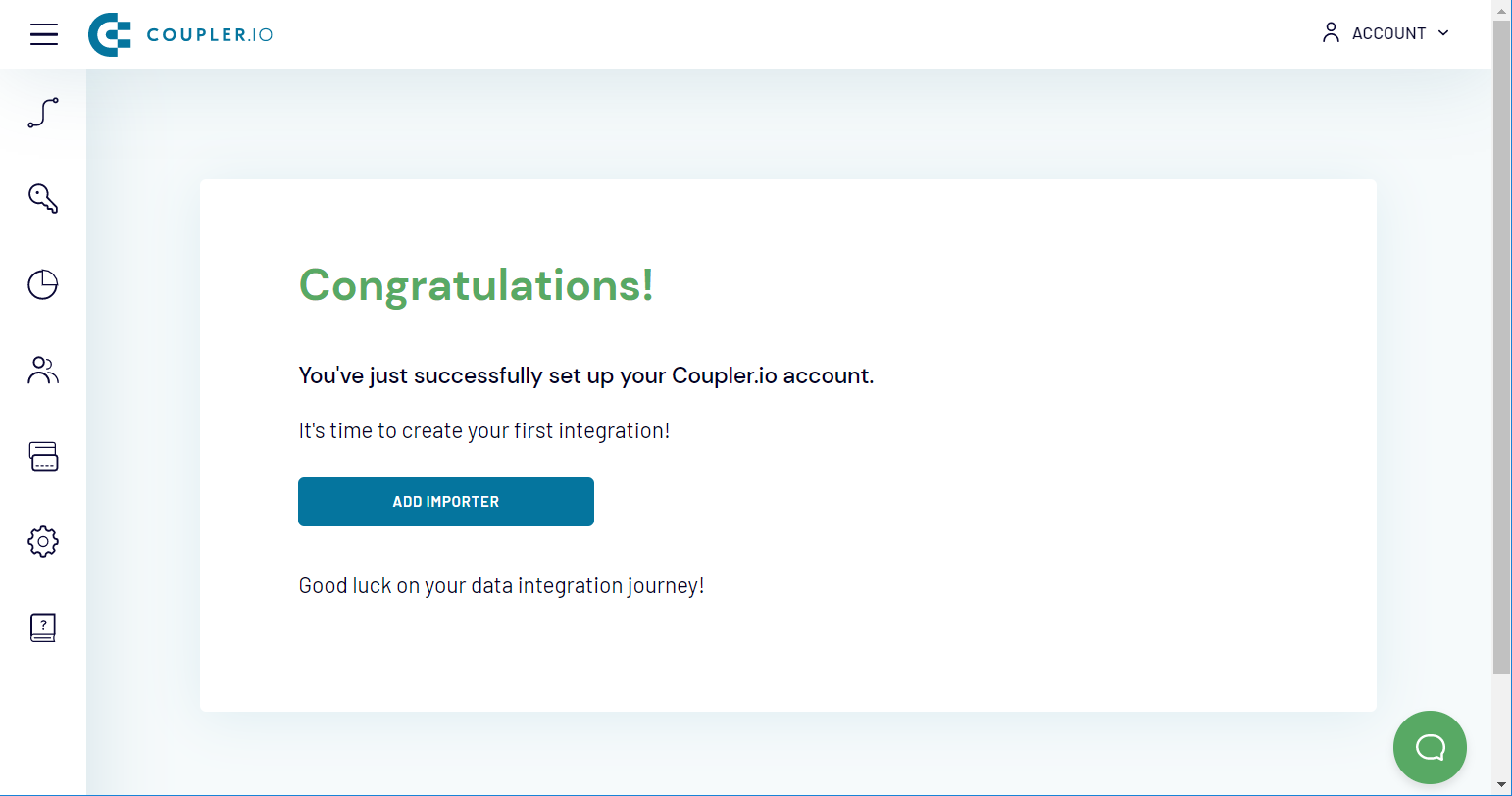
- Name your new importer whatever you want and choose CSV as the source application. Click “Continue“.
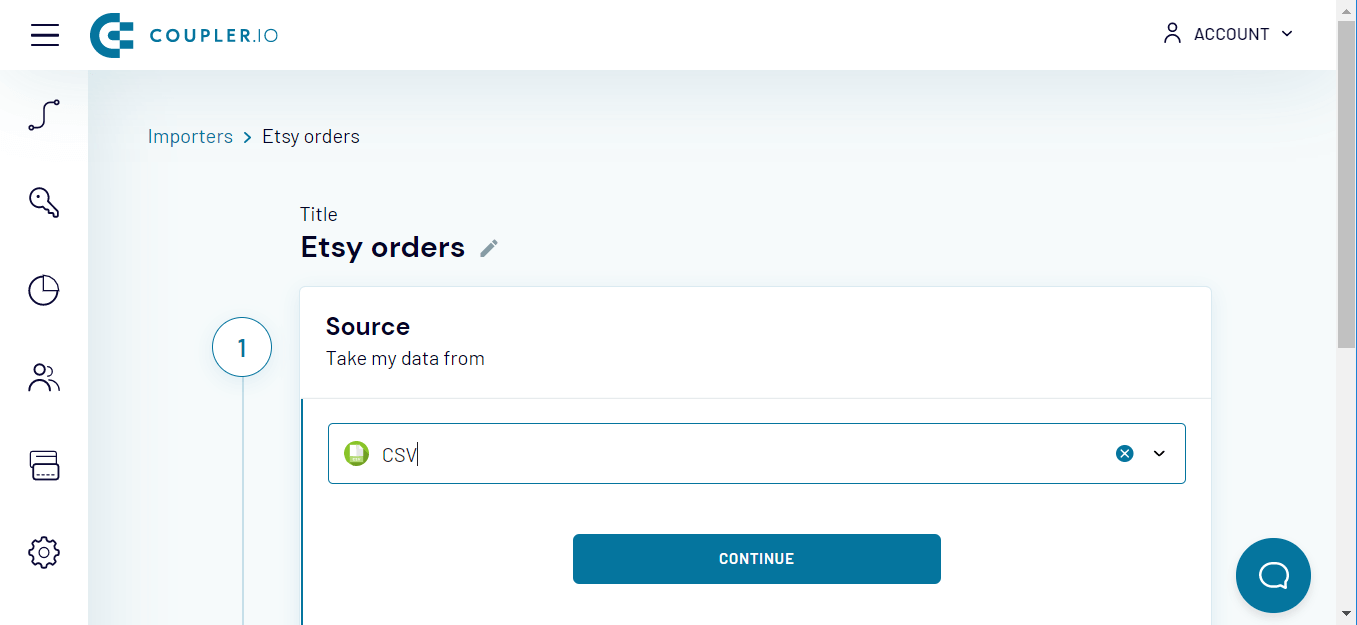
- Insert the following URL into the CSV URL field and click “Continue“.
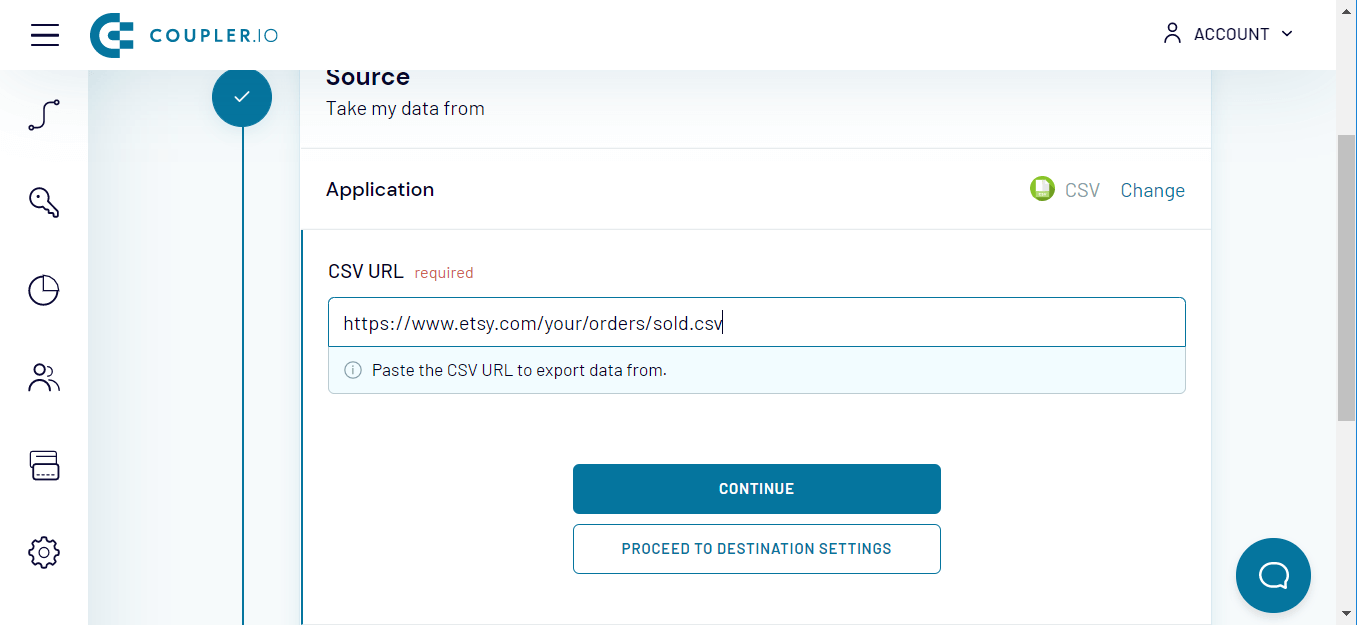
- Configure the following parameters:
HTTP method: GET
Request headers:
URL query string:
For orders
- csv-type: order-level
- month: {1-to-12 or skip}
- year: {year}
For order items
- csv-type: transaction-level
- month: {1-to-12 or skip}
- year: {year}
You should get something like this:
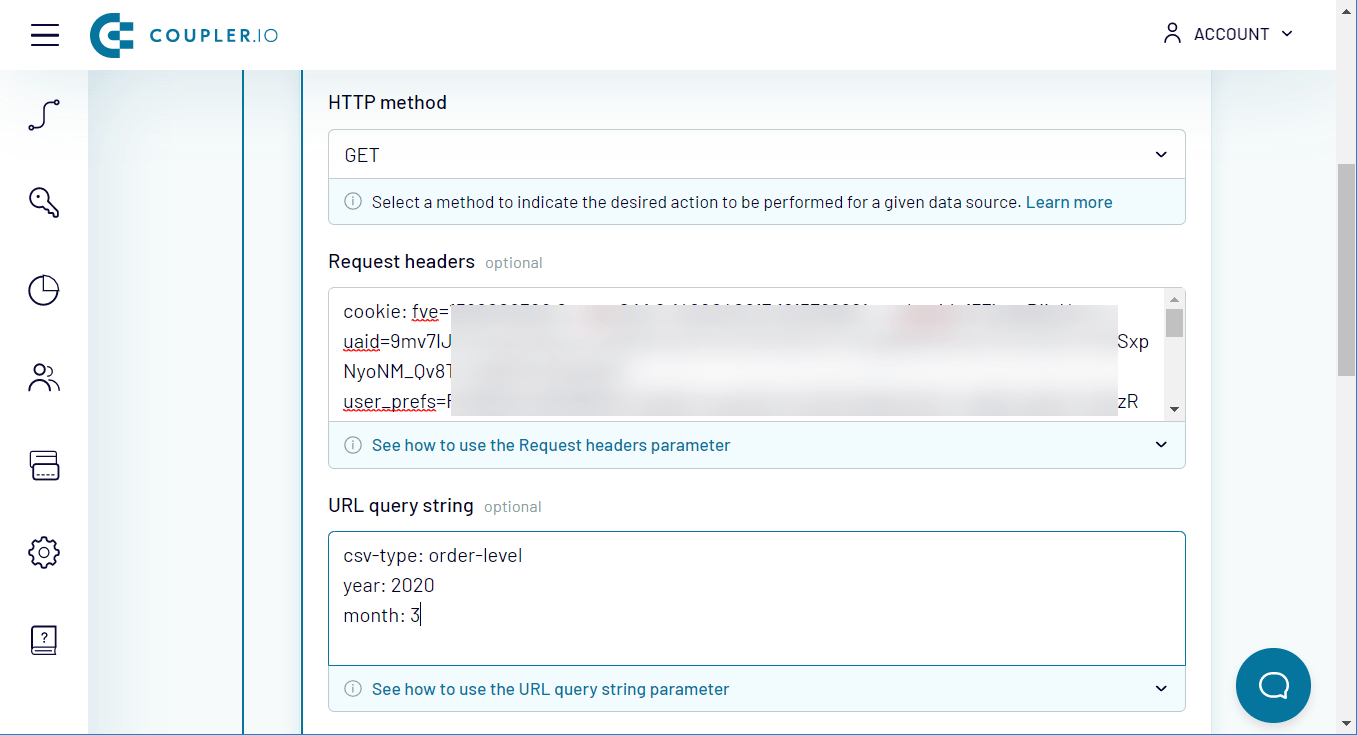
- Click “Proceed to Destination Settings” where you need to configure the Destination:
- Destination account: add your Google account.
- Spreadsheet: select your Google Sheets doc and the sheet that will be receiving your Etsy orders data.
- Click “Proceed to Schedule Settings“.
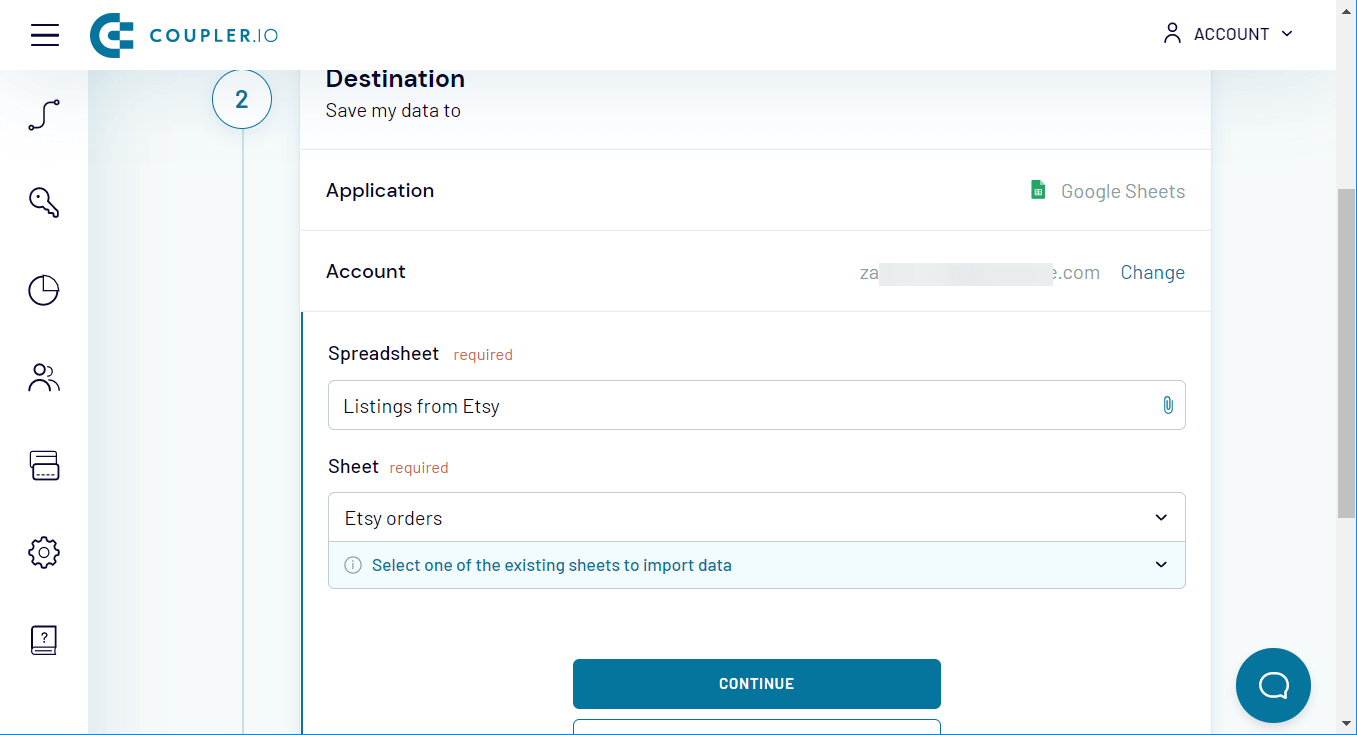
- Configure the schedule for automatic data exports of your Etsy orders to Google Sheets.
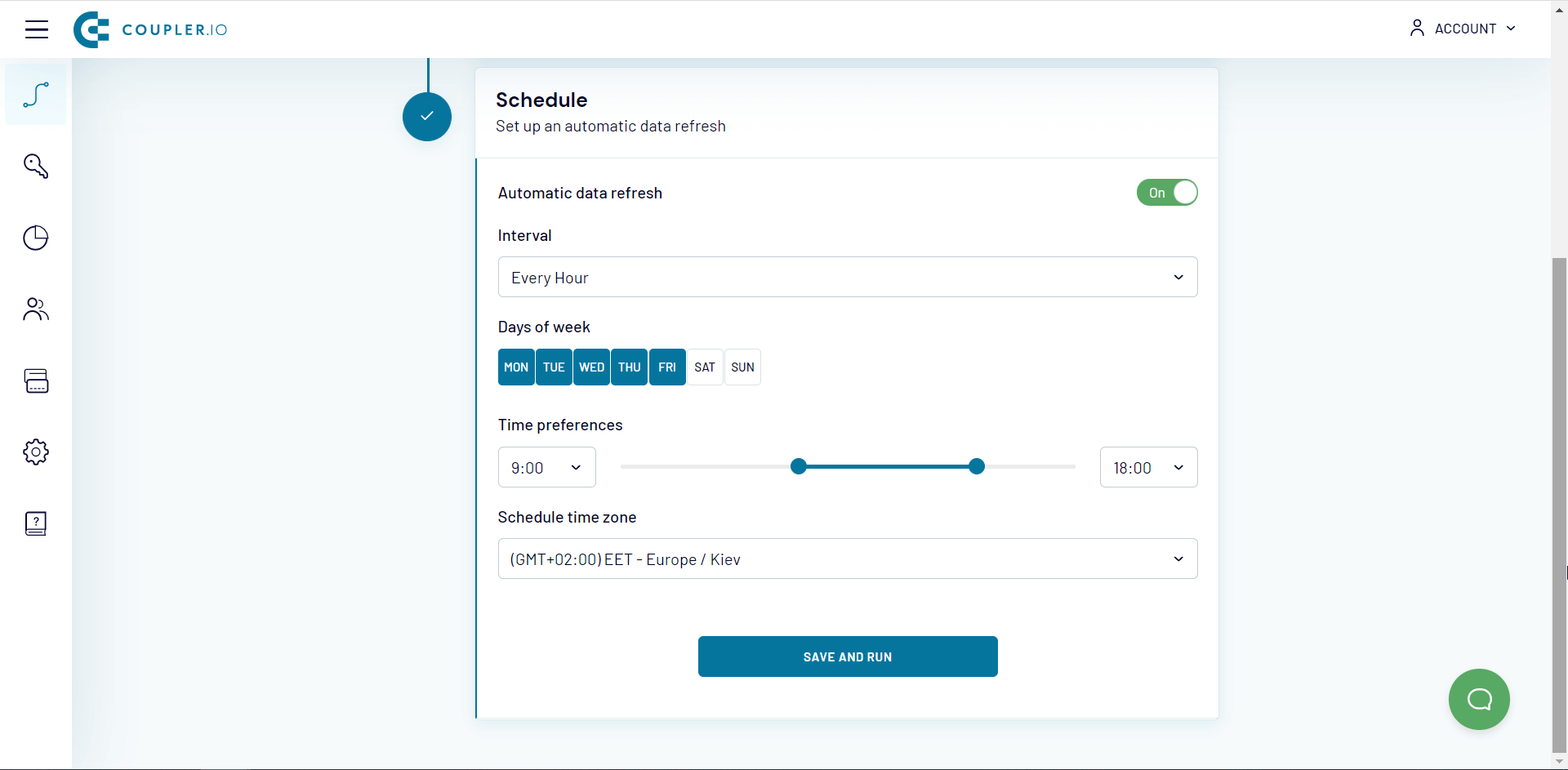
Click “ Save and Run” to get your data into the spreadsheet.
Now you can get your Etsy orders to Google Sheets automatically. At the same time, you can export other Etsy data using Coupler.io.
Please read our blog post to learn more: Export Data from Etsy.
